If you have bought your new Amazon Fire TV Stick, you may need a guide to give you a boost. This device will bring unlimited entertainment to your home itself. You should know that the device has an Android platform which will make you more comfortable in handling it.
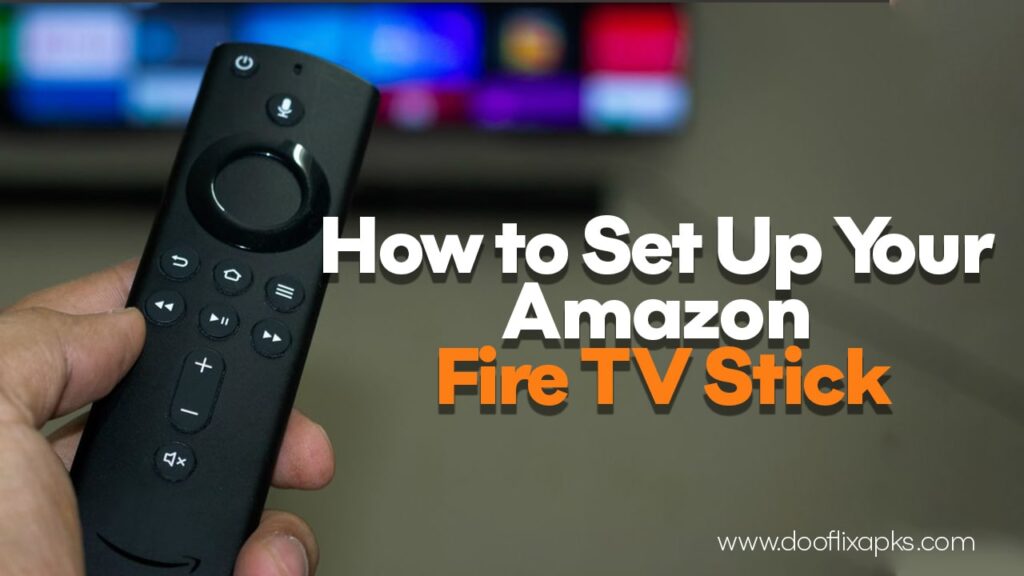
When you connect your Amazon Fire TV Stick, the screen will display the next steps you need to follow to its setup. This article will give you a pretty good idea about the basic requirements for this, the steps to set up, remote overview, how to troubleshoot the issues you could come up with, accessibility features you get on Fire TV and what you should do after setting up.
Basic Requirements
There are a few basic requirements you need to fulfil in order to set up the Fire TV Stick. These include certain parts, information and accessories given below:
- You should first have the Fire TV Stick with you to start with.
- The other in-box items are Alexa voice remote, power adapter, USB cable, HDMI extension cable and batteries for the remote (type AAA).
- Your TV should have an HDMI port on it.
- Next you should create an Amazon account. If you already have an account, you are good to move forward with it. But if you do not have one, you will have to create a new Amazon account. Make sure you know its email address, password and the phone number that it is connected to.
- Double check on your internet connection too. Remember the Wi-Fi name and the password to get connected when necessary.

How to Set Up the Amazon Fire TV Stick
- First put the batteries to remote.
- Connect the power adapter to the Stick via USB cable. This will help you connect the Stick to the TV through the HDMI port.
- It is advisable to not plug the USB cable you are holding directly to the TV port. But you can connect the other end of the power cable to a power outlet socket on the wall or a power extension cord.
- Now you can turn your TV on. You will have to choose the HDMI port you are referring to. So check which outlet you are connected to and select the correct option. These selections and operations can be done using the remote you just activated.
- So next you need to set up your Wi-Fi connection and connect your TV to it. You will get instructions for these operations on the screen. Simply follow them with your remote and finish the connecting stage.
- If you get an update when you are connected, then make sure you install it so that you will be working with the latest update available to your software.
- Then log in to your Amazon account from the TV. Make sure you enter the correct username and password to do so. You will get a verification code to another device such as your mobile, if you have connected it, or your email. So access the respective device immediately and enter the verification code on your TV screen so that that verification shall be successful.
- Finally you will get a few questions regarding the sounds and other equipment control that you would expect from the TV. Depending on your surroundings and requirements, you may answer so that the TV would know the boundaries of entertainment you seek.
Alexa Voice Remote
The remote controller you get with the Fire TV Stick consists of many features to help you with the operations. Basically, the play, pause, fast forward and rewind buttons are available. In spite of them, the Alexa button to let you give voice commands is also present. By pressing it, your voice will be captured and the functions will follow.
You will find the set of preset app buttons located towards the bottom of the remote. These will help you select all apps and specially those that are system-built.
You will get a small catalogue with the Alexa voice remote that will give you instructions on inserting batteries and how to use each option available. There are several versions of this remote, so the guidelines may vary from one to another.
Troubleshooting Setup Issues
- If you find it difficult to login to your Amazon account, you could have forgotten your email or password. In this situation you can go to the “Forgot your Password” option, but make sure you have your other device, in which you are logged in, close to you.
- If the remote cannot be paired, press and hold on the Home button. Then the option “Press to Start” will appear on the screen. Take the steps given there to pair it.
- You can try the same ‘press and hold the Home button’ method for not being able to connect to Wi-Fi. Choose the “Can’t connect to Wi-Fi” option and follow the instructions.
- If your downloads get stuck, you should add a payment method, to get more games and apps.
Accessibility Features On Fire TV
Amazon TV will provide you certain options to help those who have special needs. These include a screen reader, audio descriptions, closed captions and a screen magnifier.
Not only for the disabled, but there are other customer-friendly options in the Amazon TV Stick. You can find more about these features by checking on “Accessibility Features for Fire TV”.
What Should You Do After Setting Up?
It is true that you can now enjoy the Fire TV experience. But there is more that you could do.
You can try and find more apps for your TV and download them. This will broaden your entertainment limits. You can play games, streaming apps, and other media apps.
You may always have control over the sounds and connected devices with your Alexa remote.
Get an Alexa Home Theatre by pairing a few more Echo devices. These will give you better sounds with a real theatre experience at home.
Find more apps that will allow you to watch live TV and get them. So that you will be open to international TV broadcasting.
